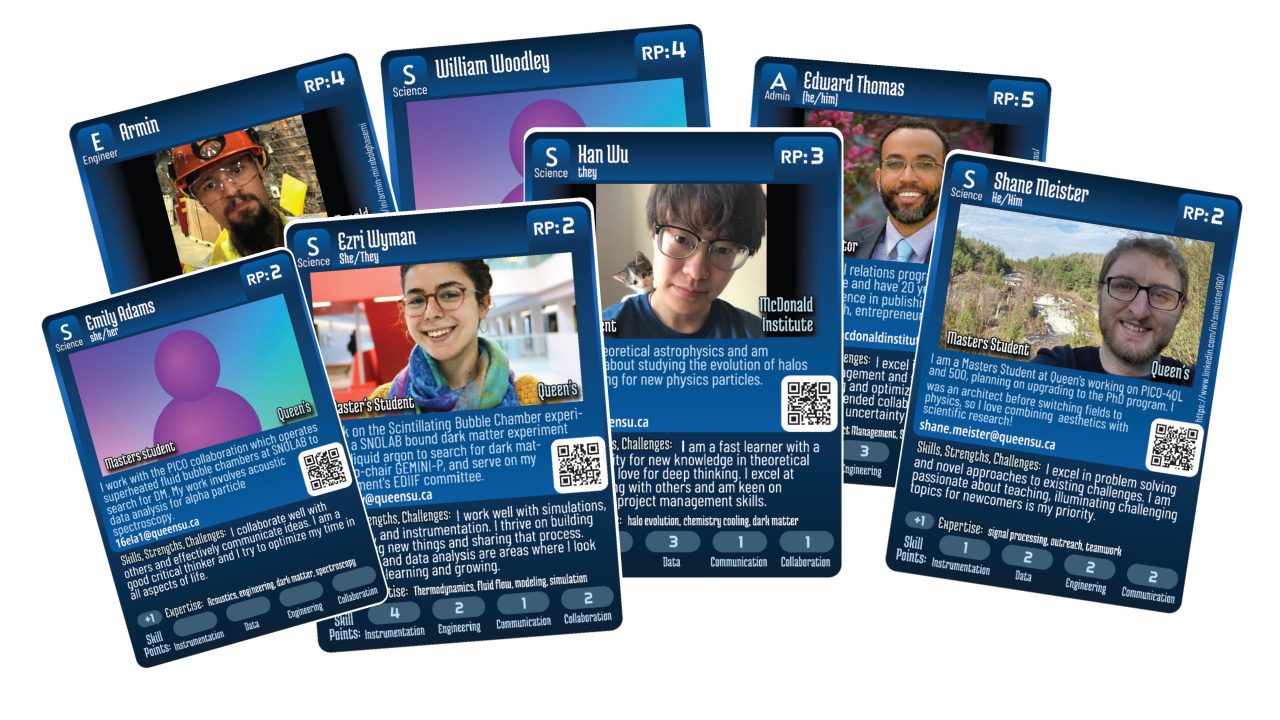Astroparticle Physics Community Card Game
Welcome to the Astroparticle Physics Community Card Game!
This is an open-source, community-driven project designed for the astroparticle physics research community and the general public. It is a game that can be played by one or more players and is also a way to enrich the networking experience. All cards are created by members of the astroparticle physics community!
View, download, and print the game cards here.
*scroll down for printing instructions.

Networking:
Think of the personnel cards as enhanced business cards – they include a short bio, email address, a LinkedIn QR code, and even a summary of strengths and challenges. Whether you trade cards with someone you meet in person or print them from the community deck, you have a pretty great understanding of who that person is professionally, whether you share any research interests, and even how to connect or work collaboratively with them.
Using the cards for an in-person networking session is also a lot of fun. Check out our 1-hour networking activity presentation.
Personnel cards can be created by submitting card information through this form: https://forms.gle/2a2CXEgiG2Yx44yd9
Playing the Game:
The game is designed to be easy to follow while still offering a degree of complexity, making for challenging and rewarding gameplay.
Whether you want to play co-operatively or competitively against other players, the goal is the same: do as much science as possible by completing projects!
Project cards (yellow) have certain skill requirements that must be met to complete that project. Players use Resource Points (RP) to recruit Personnel cards (blue) and build a team of personnel capable of completing more and larger projects. Event cards (red) can be recruited to help or hinder players’ journeys to scientific excellence!
In the example below, the small-scale project requires 6 Data skill points and 6 Instrumentation skill points. Emma and Avani have a combined 5 Instrumentation and 6 Data skill points. So close! But wait… Avani has a matching Expertise keyword giving her +1 to any skill point on this project! With the extra point going to Instrumentation, Emma and Avani can complete this project!
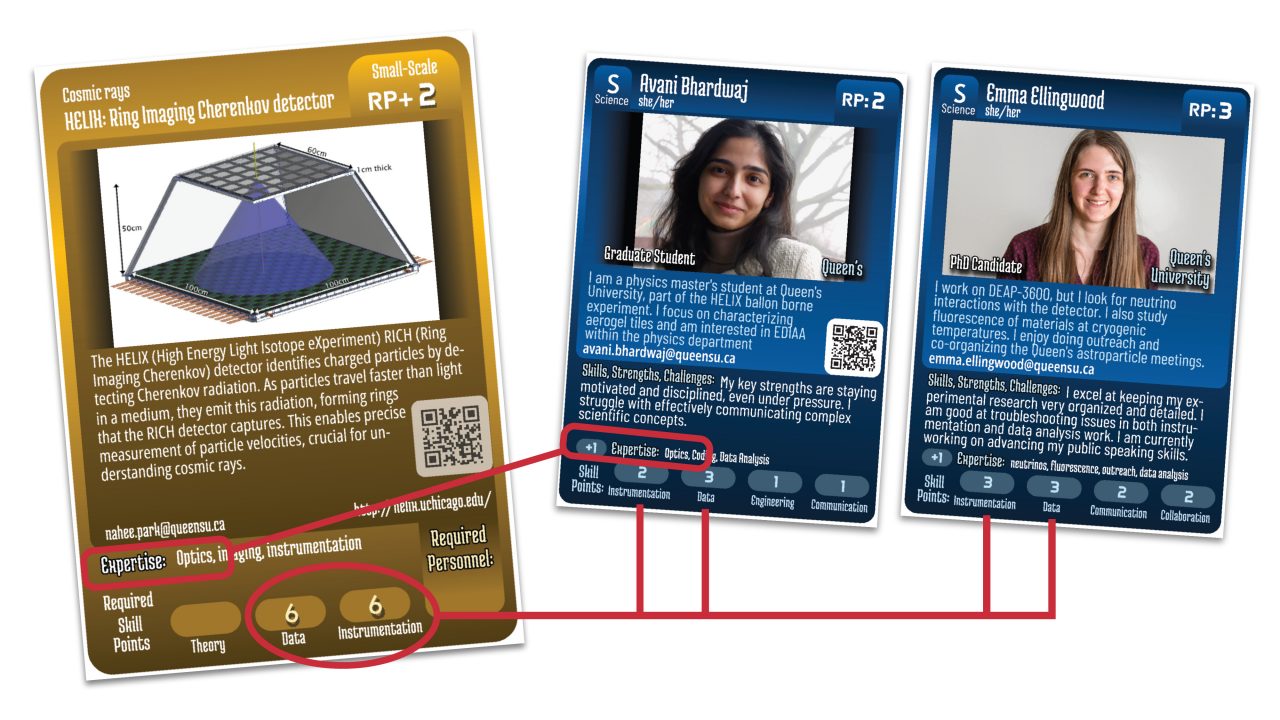
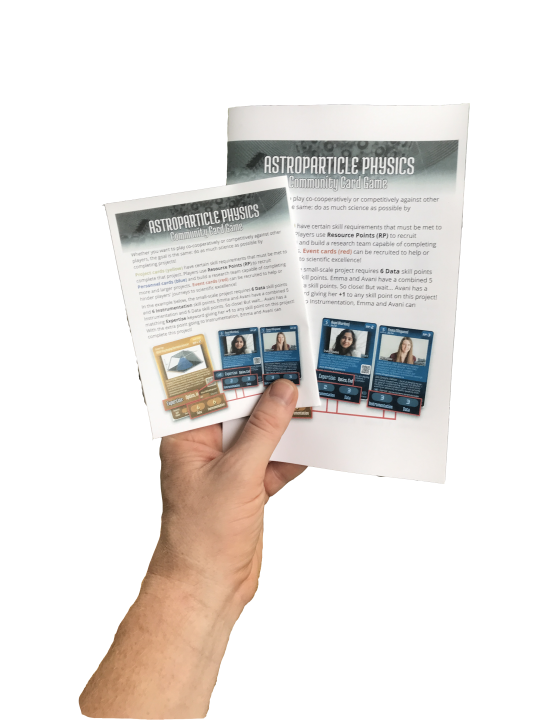
Game Guide:
View, download, and print the game guide here: https://pub.lucidpress.com/APP_Card-Game_Guide/
Creating Cards:
The game is intended to be shared and added to by members of the Astroparticle Physics Community.
Cards are created by entering the information into a Google form. The data submitted is applied to a card template and added to the community deck. After creating cards of yourself, your colleagues, and your projects, they are added to the community deck so that they may be downloaded and included in others’ games.
*Don’t worry about creating another version of someone or something – each card will be treated as unique in the game. If you start a new degree or position, feel free to make a new card for yourself (rather than updating the old one).

Personnel Cards: Personnel cards represent individuals in the astroparticle physics community. Anyone can create a card for themselves or their colleagues. In the form, you will be asked if you are submitting information for your own card or on behalf of someone else. Cards submitted on behalf of someone else will be held for review until that person approves their card.
Personnel cards can be created by submitting card information through this form: https://forms.gle/2a2CXEgiG2Yx44yd9
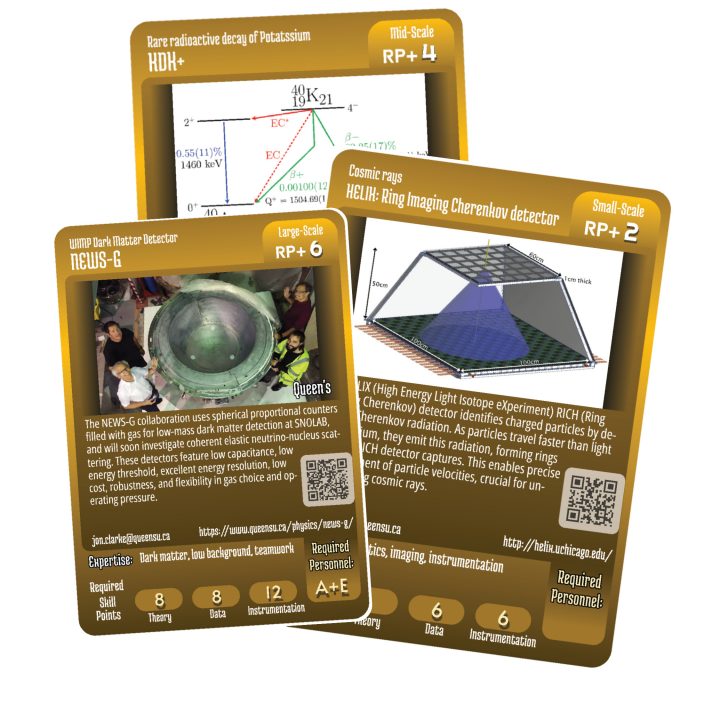
Project Cards: When determining required skill points and categories for project cards, try to be true to the nature of the project. For example, a phase one experiment might require more Theory and Instrumentation points than Data and Outreach, while a public event would require mainly Outreach points.
Project cards can be created by submitting card information through this form: https://forms.gle/hA4Qgx6EAETnhgc97
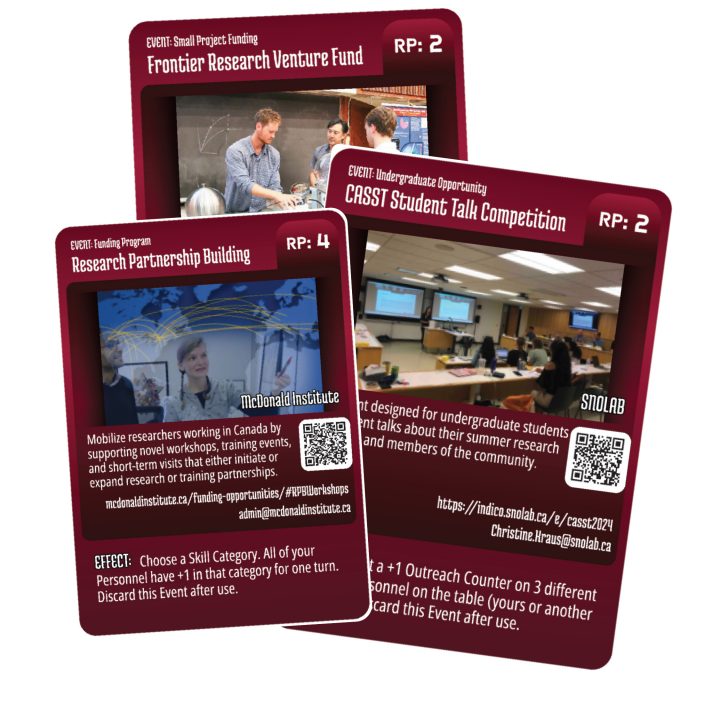
Event Cards: Event cards represent the wide range of things that happen within the research community; conferences, Student exchanges, opportunities, grants, resources, pizza parties, etc., could have a positive impact on your research team. Detrimental aspects, such as technical challenges, supply delays, etc, can be designed to play against other players to slow their progress. There is a lot of opportunity to be creative about the effects of event cards.
Event cards can be created by submitting card information through this form: https://forms.gle/WqKEWQurQyCprsXj6
Printing Cards
The McDonald Institute occasionally prints cards for promotions and special events. If you would like a set of cards, feel free to ask if they are available.
The cards area also available to download and print. The cards are separated into types; Personnel, Projects, and Events. If you want to print the cards for the game, be sure to download and print each category. If you are running a networking event, you may want to only print the Personnel cards.
PDF files can be opened with Adobe Acrobat Free or Acrobat for Chrome.
The documents consists of individual 2.5×3.5″ pages for each card. To print the cards on 8.5×11″ letter paper, use the “Multiple” print option in the Page Sizing & Handling section of the Print dialogue and set the Pages Per Sheet to 9.
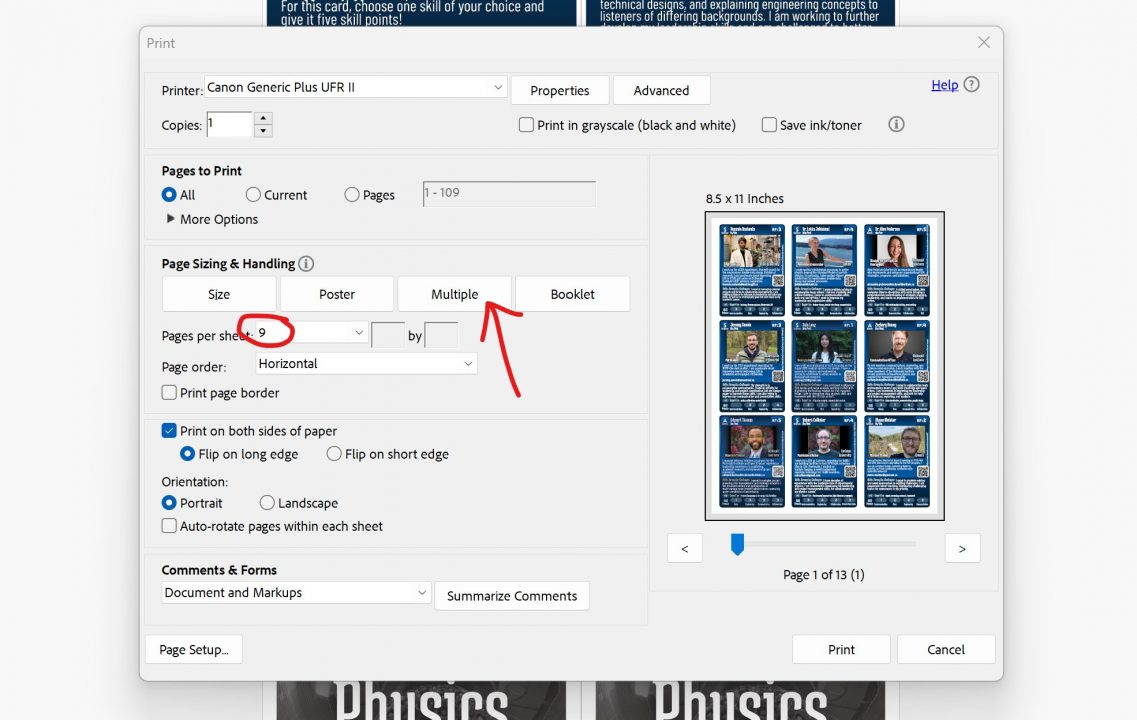
Since the documents are formatted as individual pages, you can choose which cards you want to print. If you want to print a page with nine copies of a single card or a specific selection of 9 cards on a page, select “Pages” rather than “All” in the “Pages to Print” section. In the input field, indicate the pages that you want to print, for example: “1, 1, 1, 1, 1, 1, 1, 1, 1” or “1, 2, 3, 1, 2, 3, 1, 2, 3” or “7, 8, 22, 25, 27, 38, 40, 41, 42”
*Note that the print preview may not change immediately – you may need to click on another part of the print dialogue window to refresh the print preview.
To print the backs of the cards, download the card backs above, and after printing the fronts of the cards, flip the pages around and print the backs on the other side of the paper. The Card Back document is also separated into individual pages as printers may differ in how they space multiple pages on one sheet. As above, select the “Multiple” print option in the Page Sizing & Handling section of the Print dialogue and set the Pages Per Sheet to 9. Set the number of copies to the total number of sheets you have card fronts printed on.
If you want a clearer line to follow when cutting, you can use the “Print page borders” option.
Many printers will have trouble lining up the card fronts and backs perfectly, so be sure to look at the front of the card when cutting out the cards.
Printing on heavier card stock is recommended as it will make your cards more durable.